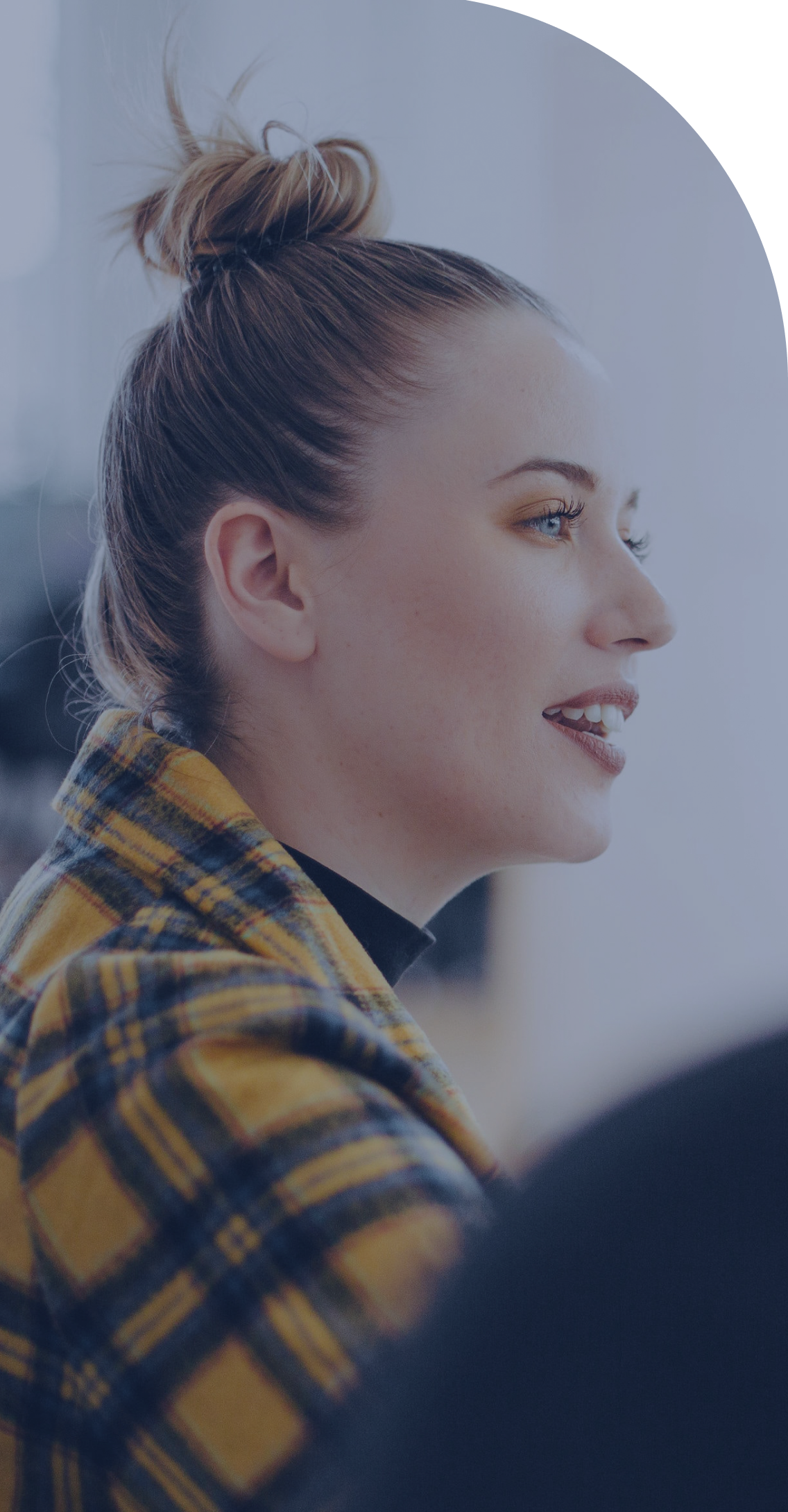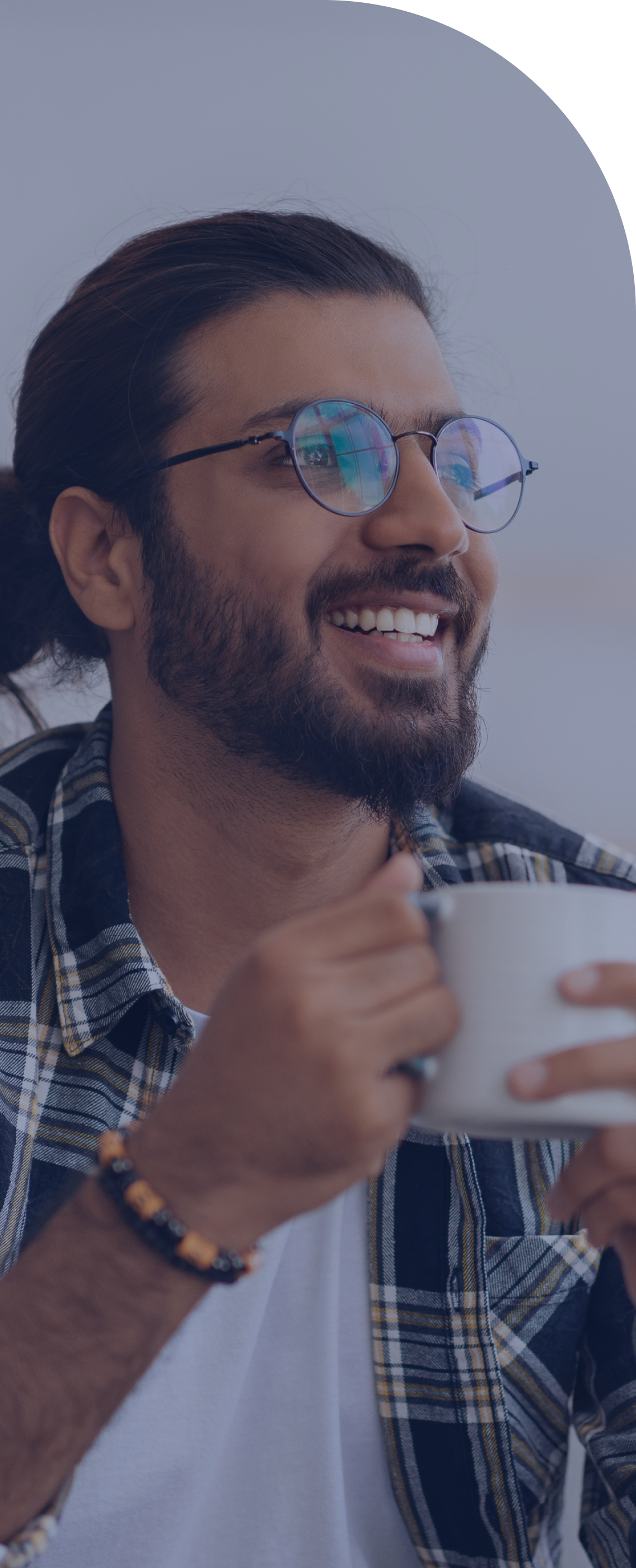Welcome to the Navigar support page!
A Training Fund was negotiated into the IT Group’s most recent collective agreement. This fund covers the full cost to access our training partners through the Navigar Web Application:
- Pluralsight for IT training.
- Skillsoft (Percipio) for growth skills.
- goFLUENT for language training in English, French and 10 other languages.
- CSPS for Canada School of Public Service courses.
We’ve got these FAQs, as well as a series of short videos and training sessions for our visual learners, to help you get the most out of Navigar.
We’ve got more what and why type of FAQs here if your question isn’t about using Navigar, or you can contact us directly.

LOG INTO NAVIGAR NOW
Getting Started
How do I get access to Navigar?
Why do I have to use a personal email address to access Navigar?
Our partners have asked us to use a personal email address to keep your Navigar account separate from any current or future training (personal or through your employer).
But there are other good reasons for your training information to be linked to a non-work email:
- It ensures that you will continue to have access to Navigar, even if you change jobs/email address.
- Some training plans can only be linked to one email account, so it allows your employer to provide you training through your work email and allow your personal training history to remain intact and separate from any work plans.
If you don’t want to use a personal email address, you can request a PIPSC email or create a new email address dedicated to training, e.g My_IT_Training@gmail.com.
I have already activated Navigar using a work email. When I make the change to a personal email, can I still access Skillsoft (Percipio) and goFLUENT?
Can I change my email address in my Navigar account?
Yes. Just let us know the email address that you’d like to use and we’ll make the change for you. Keep in mind that we need a non-work email address.
If you don’t want to use a personal email address, you can request a PIPSC email or create a new email address dedicated to training, e.g My_IT_Training@gmail.com.
What if I don’t see my job title in the list?
We have thousands of job titles in our database, but we don’t have every job title.
Use the job title description that best matches yours and then edit your skill levels as needed to get the most relevant recommendations. Then let us know the missing job title and we’ll work on adding it to our list.
What if the future career I want isn’t listed?
We have thousands of careers in our database but we don’t have every career.
Use the career description that best matches the one you’re interested in to ensure you’re getting the most relevant training recommendations. Then let us know the missing career title and we’ll work on adding it to our list.
What if I’m interested in more than one career?
What if I’m unsure or want to change my future career choice?
Can I use Navigar even if I don’t register for any training?
Yes, Navigar is a career planning tool that you can use to do several things, such as:
- Explore and discover career options relevant to your current skill sets.
- Learn about different skill sets and how to strengthen a specific skill.
- Learn about the future of work and how to prepare for coming changes.
- Identify the skills and gaps between where you are in your career today and where you want to go next.
- Know what training will help you close any skill gaps on your identified career path.
- Prepare a skills development plan that can be shared with your employer.